 2304
2304
Program Details Review
The HMIS Data Quality Report, as discussed in this knowledge base article, does not capture all enrollments during a reporting period and instead only shows data for a client's latest enrollment. The HMIS Data Quality Report also does not show data for some required data elements. For these reasons, it is imperative that you also run the Program Details Review report every month to monitor enrollments and data elements that may not be captured on the HMIS Data Quality report.
Select the Program Details Report from the Program Reports section of the Reports library:
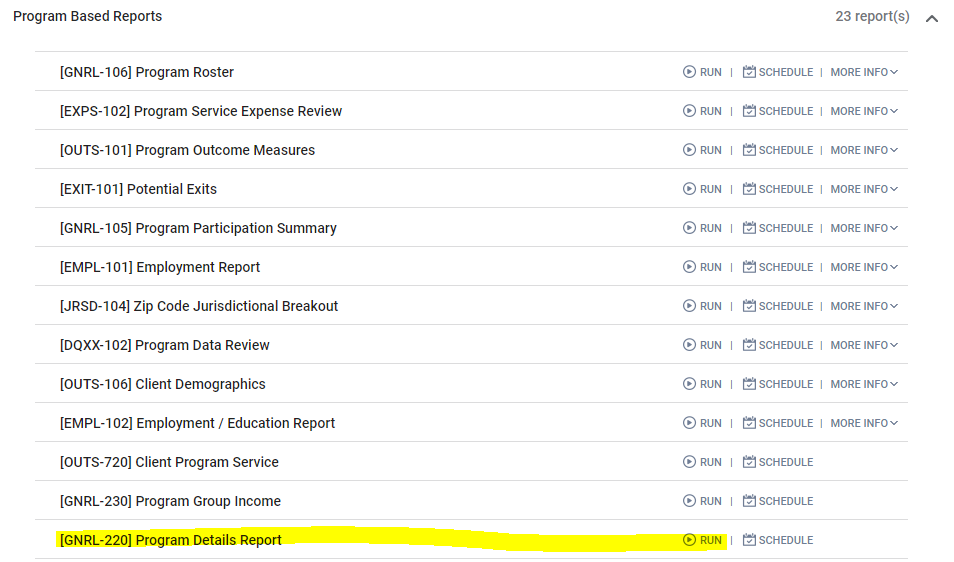
Choose a single or multiple programs from the Programs parameter. You can select multiple programs by clicking on one program, then clicking on others while holding the CTRL key on your keyboard.
Select "All Screens" from the Screen Type parameter when you do your monthly monitoring. You can select a specific screen from the dropdown if you need to look at a data element that only appears on that screen, but you should monitor all screens at least once a month.
Select "Active Enrollments" from the Enrollments parameter to see data from all enrollments that were active during the reporting period.
Enter your Report Start Date and Report End Date.
Select "Excel 2007" as the Report Output Format and click Run.
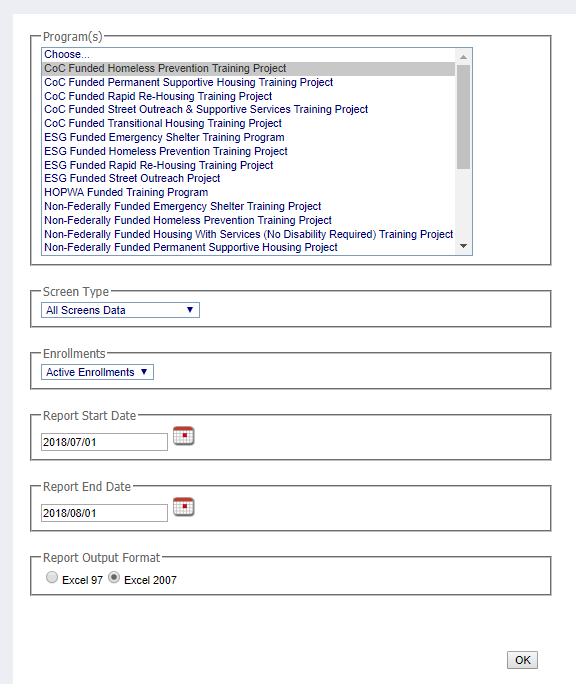
When you download the report the first tab you will see is a list of programs that the report was run for. The remaining tabs will be labeled by Screen Type (ENT - Entry, STS - Status/Assessment, EXT - Exit) and program name.
Apply a filter to each of the tabs on the first row (the row with column headings like First Name, Last Name, Agency, etc.) and click the dropdown arrows in each column. Look for Blanks, "Data Not Collected," "Client Refused," and "Client Doesn't Know" responses. Correct these in the client's record in HMIS by searching for the identifier of the client who had an incomplete response and navigating to the screen indicated on the tab of the report you are looking at to raise your agency's data completeness score.



